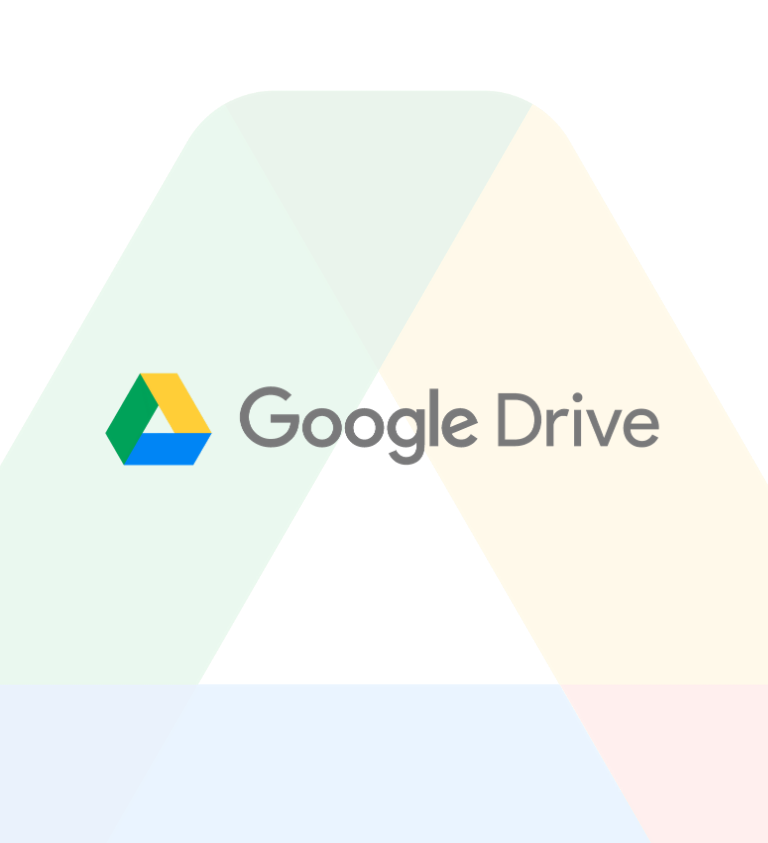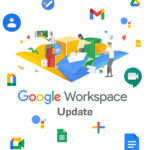Let’s learn how to free up some storage space in your Google Drive by deleting large files.
Google Drive is a file storage and synchronization service which was developed by Google. Google Drive assists teams to move quickly with coordinated effort instruments like Docs, Sheets, and Slides—all on a protected, cloud-based stage that makes it simple for you to share, store, and access records.
There are three aspects to your Google Account: Google Drive, Google Photos and Gmail.
Google Drive enables you to transfer and save a scope of record types — archives, photographs, sound, and recordings — to Google servers, or the “cloud.” Drive can fill in as a reinforcement arrangement, or as an approach to let loose space on your devices.
Perhaps, what do you do when your Google Drive is running out of extra room? You either purchase some extra storage from Google or we choose the nominal option, to invest our precious time to declutter our Disk Space.
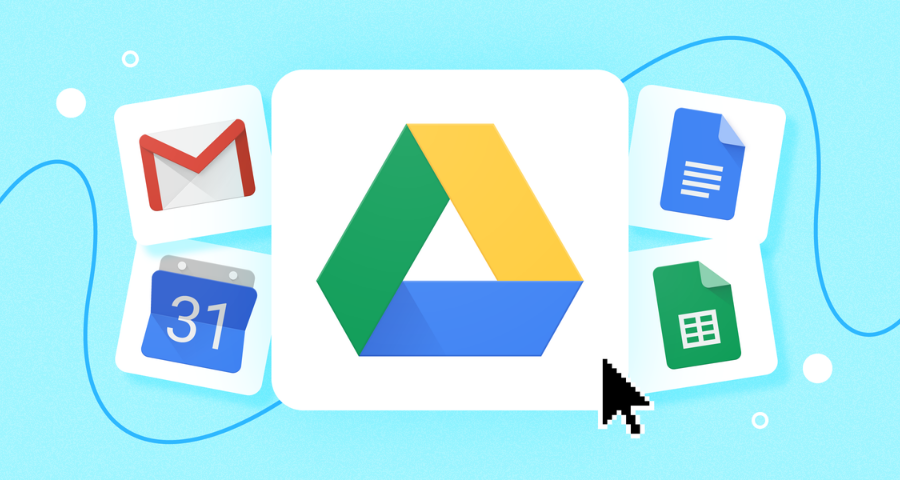
Recover Spaces in Google Drive:
First and foremost, navigate to https://drive.google.com/settings/storage and click on View Details. It helps us to understand our total drive space and how much space has each aspect of Google utilised.
Gmail offers to search emails by size without much of a stretch to discover messages that have enormous files and erase them to recover space.
For example: size:5MB older_than:1y will show all messages older than a year and that take up in excess of 5 MB of room in your Google account.
For Gmail Accounts:
If you’re a Gmail user, go to one.google.com and click the “review” link under Large Files.
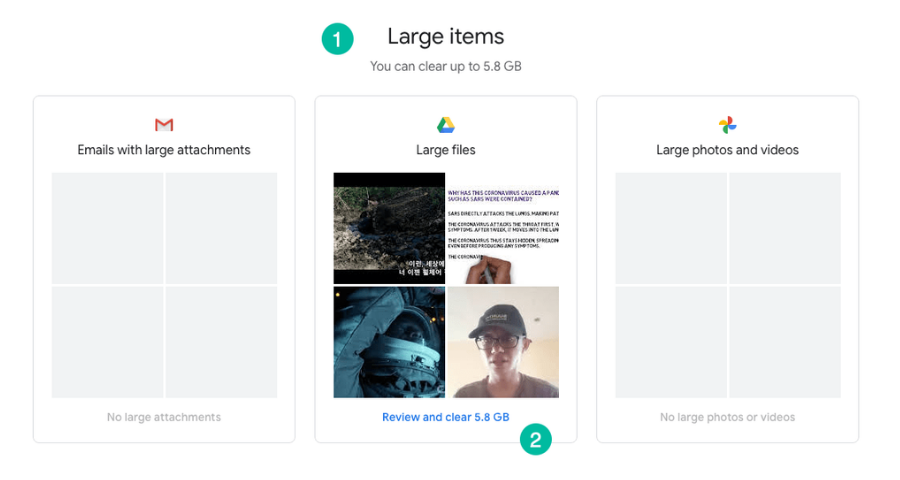
Select the files you don’t need and hit the erase button to recuperate storage space for you.
Please note that the selected files deleted from the Storage are permanently deleted and cannot be recovered in future.
For G suite (Google Workspace) Accounts:
G Suite is now known as Google Workspace and, aside from rebranding the name, Google no longer offers limitless drive storage that was initially accessible with the former GSuite Business Plan. However, the Enterprise plans don’t force any capacity limits.
To declutter some space in Google Drive for GSuite accounts, open this link drive.google.com/drive/quota and you will get a list of all the files in your Google Drive arranged from largest to smallest size.
You now need to do the needful by deleting the files you no longer require. Google Drive will redirect the files to the trash and then you can successfully reclaim your desired space. Tip: Use the Drive Auditor to get a detailed report of all Google Drive files that can be sorted by size in Google Sheets.
Deletion of Application Backups:
Notwithstanding binary files, certain applications might be utilizing your Drive Storage for putting away documents and application settings. You can’t investigate the individual records that are put away by applications in your Google Drive yet you do have an alternative to erase the information put away by them in your Drive.
Inside Google Drive, go to settings, and pick Manage Apps. Click the options button against the application name and pick “Delete Hidden Data”. You may also want to give a glance at your backup section in your Google Drive google.com/drive/backup that stores additional files from your Android Phone, WhatsApp Messages and Preferred App Settings.
Voila, here’s your pathway to decluttering your storage space to make way for new files!
Think Technology Services is a renowned company for the last 15+ Years that can help you enhance your online store engagement and improve your brand experience.
We offer services to help make your life easier! We can get you onboard with Google Workspace (Formerly G Suite).
Know More about Google Workspace here : https://wesetup.in/
Source: https://www.labnol.org/internet/google-drive-sort-files-by-size/28745/